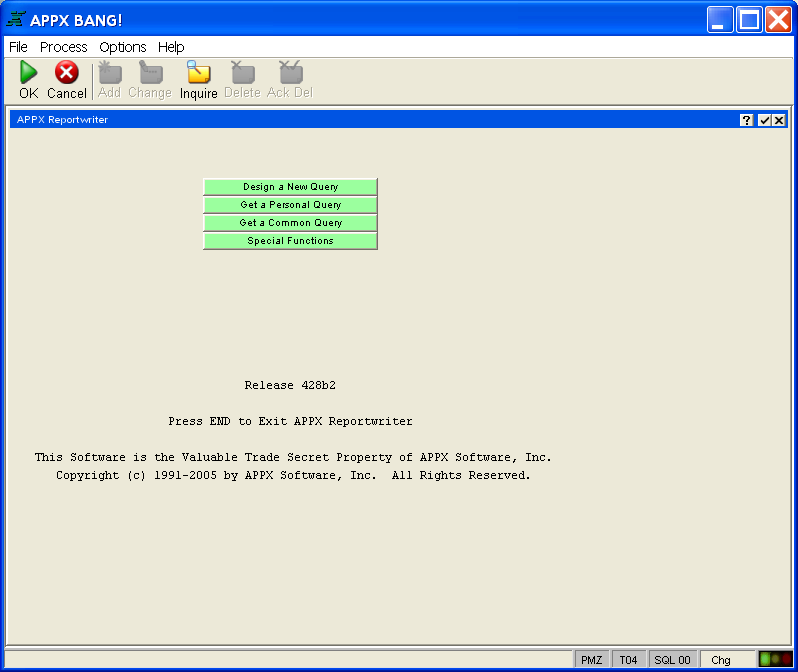
Although most of what you need to know while running an application is available to you on your terminal screen, there are some terms that, once understood, allow you to gain a better insight into how APPX applications operate. If you have worked with computer-based systems before, you probably are already familiar with many of the terms. There are also a few terms that have special meaning within APPX, and are described in the following sections.
A process is a part of an APPX application that performs one or more related functions. For example, you may use an input process in an Accounts Receivable application to maintain information about your customers, an output process to print a list of all customers, or an update process to post payments to customer accounts.
A menu is a type of process that presents you with a list of options to select from. An application may have a main menu that lists the primary options available within the application. Selecting an option from the main menu may present you with another more detailed list of options to choose from or may directly invoke a specific function such as a data entry program or a report. There are two kinds of menus found within APPX. One kind uses a traditional format such as that shown in Figure 1. The other kind uses pull-down menus similar to those shown in Figure 4 in the section A Typical Menu Process.
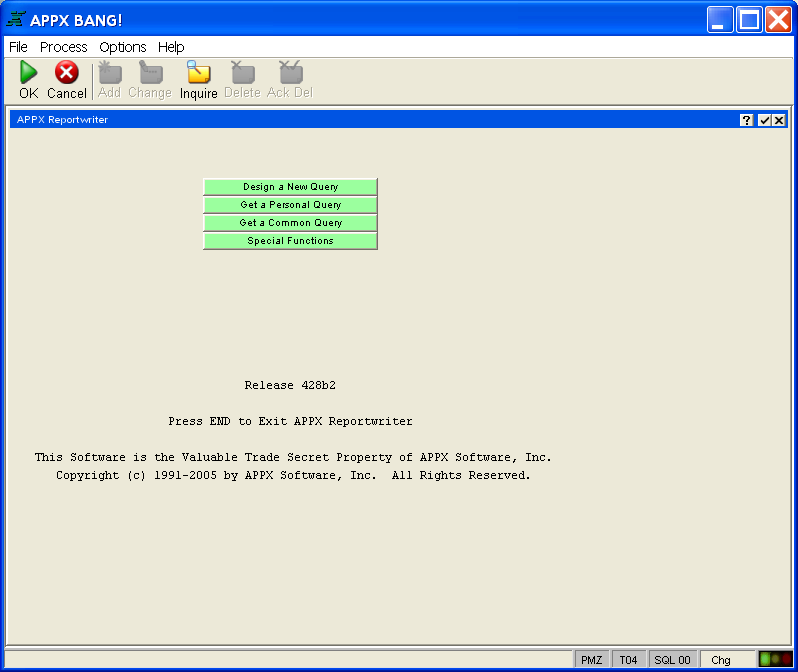
Figure 1. A Typical Traditional Menu
An option is a predefined selection that corresponds to a particular button or icon on your screen, as well as a series of keystrokes. Options can be buttons that allow you to invoke selections from a menu or other process. For example, clicking a designated button on the Accounts Receivable menu may invoke a customer input process. An option can also be a specific task represented by an icon on the APPX Toolbar. These options are used to perform a variety of navigational, assistance, and record management functions. At other times, options can be numeric. For example, you might be instructed to select OPTION 5 to perform a certain function. Press the OPTION key (as defined by your system administrator) then the 5 key. Or, to select OPTION 23, press the OPTION key twice, then the 2 key, then the 3 key. Remember that two-digit option numbers require that you press the OPTION key twice before pressing the appropriate number keys to let APPX know you are selecting a two-digit option. All of these options are described within this manual.
An item is a field that is entered or displayed on an input screen or displayed on a report. Items that you are allowed to enter or modify on a screen are enclosed in a box for ease of recognition.
A file is a structure for storing data that consists of one or more related records. Each record contains one or more fields. For example, the CUSTOMER file consists of a number of customer records. Each customer record consists of several fields, including key fields such as CUSTOMER NUMBER and NAME, plus additional fields such as ADDRESS, PHONE NUMBER, and CREDIT LIMIT.
A database is a collection of related files within an installation. Each separate company or organization may have its own database. Different databases may share data in common files yet have other files containing data unique to that database. For example, you might have separate Customer files for each company but have only one Customer Type file that is shared by all companies since all companies use the same customer type codes.
If your installation is using multiple databases, you may have the opportunity to select the database you wish to work in. This function is controlled by your APPX designer. If you select the option to open an existing company (from the File pull-down menu on the system menu), the screen shown in Figure 2 appears for you to identify the desired database ID. Database IDís are three character codes. A Scan feature is provided for you to view a list of available databases from which to make your selection.
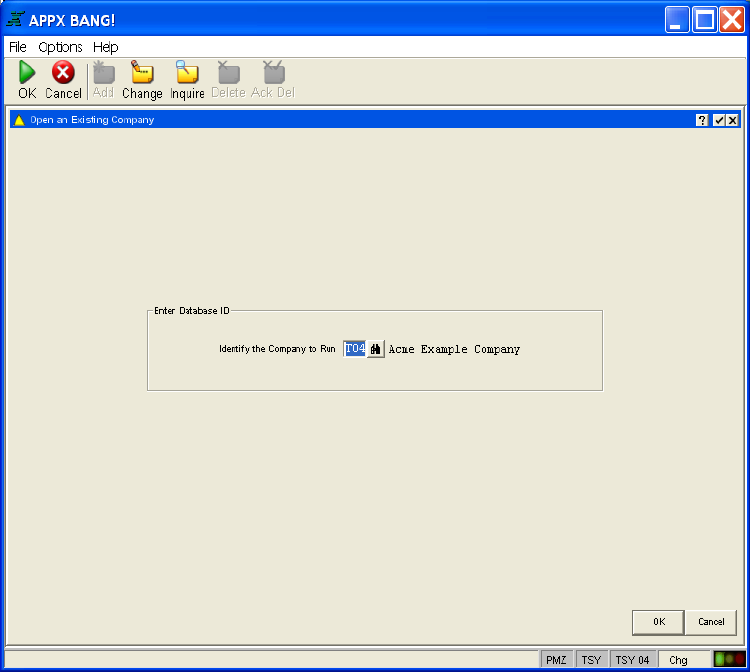
Figure 2. Select Database Screen
The term key can mean two different things, depending on the context it is used in. In one sense, a key is what you press on a terminal keyboard to enter data or perform a special function. In APPX, a keymap is a reference guide or diagram that indicates which keys correspond to each special function.
In another sense, a key is a field that allows you to identify a specific record or records in a file. For example, if CUSTOMER NUMBER is a key to the CUSTOMER file, you can specify a value for the CUSTOMER NUMBER to retrieve a particular CUSTOMER file record. A file can have more than one key field. For example, CUSTOMER NAME could also be a key (called an alternate key) to the CUSTOMER file. A key does not necessarily have unique values. For example, while duplicate CUSTOMER NUMBERs may not be allowed, two customers might have the same name but are uniquely identified by their customer number.